 0121 544 1400
0121 544 1400  info@solidapps.co.uk
info@solidapps.co.uk 

SOLIDWORKS Hardware Guide
The following is intended as a guide only, gives details on specific hardware components and should be used in conjunction to the SOLIDWORKS System Requirements. However the entire system should be designed and assembled for optimal performance. Custom machines can be a cheaper option, however selecting components individually and connecting them together may not be compatible or efficient. Cooling and thermal management is also an important aspect. Purchasing a fully built system from a computer manufacturer ensures all components will work together correctly. We can supply and would recommend the HP Z range of desktop workstations and the HP Zbook range of laptop workstations.

Processor
- 3.3 GHz or higher clock speed
- Intel i7, i9 or Xeon processor
- Xeon processor is best for Simulation and Visualize
- Faster clock speeds are preferred
- Multiple cores for Simulation, Visualize and some SOLIDWORKS functions
- Also check the processor boost or turbo speed, for available short term performance increases

Operating System
- Windows 10 64-bit
- Windows 11 64-bit, from SOLIDWORKS 2022 SP2
- Professional or Enterprise editions only
- Home editions of Windows are not supported
- Windows 7 support ended with SOLIDWORKS 2020 SP5
- Windows 8 or 8.1 are not supported for SOLIDWORKS 2018 or newer

Memory
- 16GB minimum
- We recommend 32GB to 64GB
- Large assemblies with many parts will require more memory
- Ensure the computer has enough memory to run all the software you may need at any given time

Hard Drive
- A Solid State Drive (SSD) is recommended for best performance
- 256GB minimum storage
- 512GB or more would be best
- Keep at least 10% of the storage available as free space
- NVMe/PCIe SSDs provide greater performance
- Install a second traditional hard drive for additional file storage

Graphics Card - Desktop Computer
- For simple parts, small assemblies
- NVIDIA RTX A2000 12GB
- For up to large assemblies with basic parts
- NVIDIA RTX A4000 16GB
- NVIDIA RTX A4500 20GB
- For large assemblies with complex parts
- NVIDIA RTX A5000 24GB
- NVIDIA RTX A6000 48GB
- Graphics cards designed for gaming applications are not supported, such as GeForce or Radeon (non-Pro)

Graphics Card - Laptop Computer
- For simple parts and assemblies
- NVIDIA RTX A1000 4GB
- For up to large assemblies with basic parts
- NVIDIA RTX A2000 8GB
- NVIDIA RTX A3000 12GB
- For large assemblies with complex parts
- NVIDIA RTX A4500 16GB
- Graphics cards designed for gaming applications are not supported
Keywords
PROCESSOR: This is the component that performs the majority of SOLIDWORKS calculations, sometimes referred to as a CPU. The speed of the processor is referred to in GHz, meaning the more GHz a processor has the better. Also look for the "Turbo" GHz speed, as this is the maximum speed at which a processor can perform tasks, over the standard "base" speed. We recommend the use of Intel i7 and Intel Xeon processors. The key benefit with an Intel Xeon processor, is it supports the use of ECC RAM, or Error Correcting Code RAM. This RAM is designed to correct any hardware errors when processing large amounts of data.
RAM: More commonly known as memory, RAM is used when software, documents or files are loaded on your computer. The minimum recommended RAM for SOLIDWORKS is 16GB, therefore we would not suggest the use of anything less than this. However you need to ensure that your computer has enough RAM to cope with all the software that you may need to run at a given time, including any files or specifically SOLIDWORKS models you may need to open. If your models are particularly large, your computer may need more RAM than you may have initially thought.
HDD: Or Hard Disk Drive is used to store your saved data and installed programs. We recommend the use of SSD type drives, or Solid State Drives. These hard drives offer significant improvements in performance over traditional hard drives and are best used as your primary hard drive, where Windows® and SOLIDWORKS are installed. We also recommend having a secondary storage hard drive in any computer. This is usually a slower performing hard drive to an SSD, but is ideal for storing large datasets.
OPERATING SYSTEM: SOLIDWORKS software will only install on 64-bit versions of Windows Professional or Enterprise. We recommend the use of Windows 10 Professional 64-bit. Up to SOLIDWORKS 2020 SP5 will install on Windows 7 64-bit Professional and Enterprise, but it is the final version to install on Windows 7. Windows 8 and 8.1 are not supported for any version of SOLIDWORKS from SOLIDWORKS 2018.
GRAPHICS CARD: Probably one of the most important components of a SOLIDWORKS workstation. On-board Intel HD graphics cards and consumer gaming graphics cards, such as nVidia GeForce cards are not supported with SOLIDWORKS. Only workstation class graphics cards are supported for use with SOLIDWORKS. We only recommend the use of graphics cards from the nVidia Quadro range. nVidia Quadro graphics cards with 4GB or more of RAM are also the only cards supported for use with SOLIDWORKS Visualize when using CPU and Graphics Card rendering. SOLIDWORKS Visualize is included when you have subscription on SOLIDWORKS Professional or Premium. You can check to see if your graphics card is supported here https://www.solidworks.com/support/hardware-certification/. As with RAM, if your models are particularly large, you may need a higher spec graphics card with more on-board RAM.
MONITOR / SCREEN: We recommend using a screen with a minimum resolution of 1920 x 1080. Minimum screen sizes of 15" in a laptop or 22" for a desktop monitor would be preferable. SOLIDWORKS 2018 and greater do support the use of 4K or Ultra HD (UHD) resolutions, but this would be best utilized on larger screens such as 27" or more.
All of the above graphics cards have been tested and certified by SOLIDWORKS, to work with SOLIDWORKS and the relevant operating systems. Please see https://www.solidworks.com/support/hardware-certification/ for more information.
Specifications are correct at date of publication but subject to availability or change without notice.
Ultrabook, Celeron, Celeron Inside, Core Inside, Intel, Intel Logo, Intel Atom, Intel Atom Inside, Intel Core, Intel Inside, Intel Inside Logo, Intel vPro, Itanium, Itanium Inside, Pentium, Pentium Inside, vPro Inside, Xeon, Xeon Phi, and Xeon Inside are trademarks of Intel Corporation in the U.S. and/or other countries.
NVIDIA and Quadro are registered trademarks of NVIDIA Corporation.
Microsoft and Windows are registered trademarks of Microsoft Corporation.







